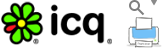Been using Google Pinyin IME
in Windows for years. Love it or so use to its functionality (can type
both simplified & traditional Chinese characters), compatibility (so
far no system halt issue) and customisability (use your own established
phases).
Thought it will be uneventful to install and set up Google Pinyin IME in my new Windows 7 x64 SP1, only to find out the same nagging "network error" message keep popping up whenever I try to logging with my Google account to retrieve my own established phrases data.
It seems Google has shut down or change the particular host for Pinyin IME synchronisation, as stated in Google Pinyin wiki under "synchronization failure". The official forum has been taken down, left the Chinese group staying stagnant.
Despite being unable to synchronise, the 64-bit version of the installation file is still available here (15.6MB). Well how I know? Guess it is provided even since the very beginning but the page has also been taken off.
debtdash's hideout
'debtdash' is derived from Indian 'devdas', story behind. This is a blog sharing thoughts on information technology, internet & social phenomena. Welcome!
Popular Posts
-
After I had been using Windows XP Pro x64 SP2 for more than a decade, I decided to sell my ten-year-old Compaq (does any new netizen never h...
-
Ever wonder what the heck is " pwned " or " pwnage "? Answer revealed as the project of Troy Hunt , called ';-- H...
-
26th Sep added screenshots 19th Sep updated w/ iTunes 11.1 update. I am not an Apple fan, not fancy to i-products, and ever since I recei...
Monday, January 1, 2018
New Year New System, Yet Another Success of Core2Duo E8400 in SR5222d
After I had been using Windows XP Pro x64 SP2 for more than a decade, I decided to sell my ten-year-old Compaq (does any new netizen never heard of this?) Presario together with the old OS. It took me a few weeks before "taming" down yet another Compaq Presario that was used by my brother. Speaking of this "taming down" process is clueless. In fact I thought it was either power supply unit, main board, CPU, even RAM to be blamed that causing the new system not being able to show POST screen after boot.
Note that I'm trying to fix an Intel Core2Duo E8400 into the old MSI main board in this SR5222d, which according to the official website is only support up to E7xxx. Even there are numbers of successful trials claimed by netizens.
The only medicine is, time. So I just got myself distracted by other things, and it just come back, getting steadier each boot.
Note that I'm trying to fix an Intel Core2Duo E8400 into the old MSI main board in this SR5222d, which according to the official website is only support up to E7xxx. Even there are numbers of successful trials claimed by netizens.
The only medicine is, time. So I just got myself distracted by other things, and it just come back, getting steadier each boot.
Monday, August 18, 2014
Installing Zune in Windows XP Pro x64
Microsoft is ceasing despite its old glory.
I am rather busybody to offer my help to update the firmware & software of a Nokia Lumia 710.
Prior to this I though it would be as easy as connecting the Windows Phone to a PC to transfer files. No! My Windows XP Pro SP2 64-bit just not able to process this toy! Upon unsuccessful installation of USB driver I downloaded and installed Windows USB driver but in vain -- there is a proper icon showing a USB device is plugged in and how to safely remove, but it just failed to show itself in Windows Explorer.
So I thought it is time to install Zune Setup Package (101MB).
And of course another failure.
"The Zune Music + Video software won't work on versions of Windows earlier than Windows XP SP3, any 64-bit version of Windows XP, or any version of Windows Server." --Zune Support
Think I'm just too rigid in persisting in Windows XP 64-bit.
Inspired by a thread in ZuneBoards titled Install Zune 4.0 on Windows XP x64, as there'll be quite a journey to be fruitful, I modified the step-by-step guide as follow:
Note: I have Windows Media Player 11 installed much earlier so I skipped installing WMP11 of course.
1. Extract the only 2 folders from ZuneSetupPkg.exe, namely x64 & x86, using 7-zip or any compression software;
2. Install straight with x64\packages\zune-x64.msi;
3. Backup C:\Program Files\Zune\Drivers for later use;
4. Uninstall Zune x64 with x64\packages\zune-x64.msi;
1-4 is to get Zune x64 drivers because I could not get them by simply extract from the .msi file.
5. Use SuperOrca MSI Editor (mentioned in my earlier article iPhone with box of Windows XP x64) to edit x86\packages\zune-x86.msi:
a. Select "InstallExecuteSequence" from the left pane, drop the rows with sequences 3487 to 3499 and 5885 to 5898.
6. Install with x86\packages\zune-x86.msi;
7. Overwrite the whole C:\Program Files (x86)\Zune\Drivers folder with the one backup in step 3;
8. Plug in Windows Phone and install driver from C:\Program Files (x86)\Zune\Drivers\Zune if being asked;
Then you'll see the window with black theme:
When I thought all's fine, I found out I could not update the firmware, but only to synchronise photos.
And this nag screen may come at times, just ignore it.
I am rather busybody to offer my help to update the firmware & software of a Nokia Lumia 710.
Prior to this I though it would be as easy as connecting the Windows Phone to a PC to transfer files. No! My Windows XP Pro SP2 64-bit just not able to process this toy! Upon unsuccessful installation of USB driver I downloaded and installed Windows USB driver but in vain -- there is a proper icon showing a USB device is plugged in and how to safely remove, but it just failed to show itself in Windows Explorer.
So I thought it is time to install Zune Setup Package (101MB).
And of course another failure.
"The Zune Music + Video software won't work on versions of Windows earlier than Windows XP SP3, any 64-bit version of Windows XP, or any version of Windows Server." --Zune Support
Think I'm just too rigid in persisting in Windows XP 64-bit.
Inspired by a thread in ZuneBoards titled Install Zune 4.0 on Windows XP x64, as there'll be quite a journey to be fruitful, I modified the step-by-step guide as follow:
Note: I have Windows Media Player 11 installed much earlier so I skipped installing WMP11 of course.
1. Extract the only 2 folders from ZuneSetupPkg.exe, namely x64 & x86, using 7-zip or any compression software;
2. Install straight with x64\packages\zune-x64.msi;
3. Backup C:\Program Files\Zune\Drivers for later use;
4. Uninstall Zune x64 with x64\packages\zune-x64.msi;
1-4 is to get Zune x64 drivers because I could not get them by simply extract from the .msi file.
5. Use SuperOrca MSI Editor (mentioned in my earlier article iPhone with box of Windows XP x64) to edit x86\packages\zune-x86.msi:
a. Select "InstallExecuteSequence" from the left pane, drop the rows with sequences 3487 to 3499 and 5885 to 5898.
b. Select "LaunchCondition" from the left pane, drop the row with the Condition "Msix64".
6. Install with x86\packages\zune-x86.msi;
7. Overwrite the whole C:\Program Files (x86)\Zune\Drivers folder with the one backup in step 3;
8. Plug in Windows Phone and install driver from C:\Program Files (x86)\Zune\Drivers\Zune if being asked;
Then you'll see the window with black theme:
When I thought all's fine, I found out I could not update the firmware, but only to synchronise photos.
And this nag screen may come at times, just ignore it.
Monday, April 14, 2014
Updating NVIDIA GeForce 335.28
While I still could not find the reason why my LCD turning off or going to standby mode automatically after around ten seconds of various format of movie played by MPC-HC, followed by audio off & irresponsive system (i.e. keyboard Caps Lock LED not responding to pressing Caps Lock) recently, I decided to update the ASUS branded NVIDIA GeForce display card driver since ASUS does not providing any update driver.
After downloaded the latest official GeForce 335.28 package launcher I executed it and decompressed the setup files into a folder away from the system partition to avoid fragmentation. Upon setting up I encounter some hiccups:
After downloaded the latest official GeForce 335.28 package launcher I executed it and decompressed the setup files into a folder away from the system partition to avoid fragmentation. Upon setting up I encounter some hiccups:
Tried simply installing with 64-bit Windows Imaging Component works!
Then I chose custom install, unchecked .Net Framework 4 since I already have version 2 (just trying my luck if it works), unchecked GeForce Experience since it is cater for serious gamer not "game watcher" like me, and unchecked nView as well as it is just an extra desktop management bundle.
I leave HD Audio because it only consumes a few MB. Lastly checked "Perform a clean installation".
Now I'm gonna shut my system down. No update to this if I enjoy it. Wish me luck!
Saturday, March 8, 2014
Chatting For Decades - Review My Instant Messaging Software Used
Two decades ago people thought personal computer (PC) is for fun, as Multimedia is just having its bloom, followed by Internet, that came with Instant Messaging (IM). ICQ was my first IM start-up, that I used to contact family members and friends far away. Still remember the tiny green bloom with little yellow dot at the centre?
Since then netizen spends hours using PC to communicate.
As the mainstream IM software is filled with contacts, I found it hard to concentrate on my chat with the special one. I found SIM a.k.a Secure IM from saturngirl.net more than a decade ago.
"A simple one-on-one chat that uses encryption to provide a more secure conversation. You can choose the font and color of the text, and a sound button is included for when you want to get the other users attention and they are not replying. With one person as the server and one as the client, using the same password of course, you'll be up and chatting in no time. For the client, the IP address of the server is also needed."
SIM was as small as 80kb, customisable and secure, but needed some manual connecting tricks: server IP address & password. With the fixed IP addresses, we were chatting from dormitories in different universities. But chatting with SIM did not last longer than 3 years.
Then came MSN Messenger with even more functions and fun including inviting the other party to remote control and fix your PC. The significant charms featured imoticons and MSN games. However its fate was volatile, changing names and services from time to time.
Before MSN Messenger changed its name to Live Messenger, and died few years later, there was once I tried to use software legally by killing Microsoft (MS) Windows, installing and setting up free operating system Ubuntu:
I picked the cross-platform multi-protocol IM, Pidgin to continue chatting using MSN protocol, with some glitches as it was still in developmental stage.
And since MS Live refused to be installed into Windows XP x64 platform I quit using it. This marks an end to my PC chatting experience.
Since there was sensitive info sharing using IM, there were both sniffing and encrypting software in the market. These all were in my software collection.
Before majority IM goes mobile, Google introduced GTalk, which later on turned into a much comprehensive Hangouts. It did not draw my attention much as I am satisfied with LINE, then Whatsapp, then WeChat.
Chatting continues on mobile...
Subscribe to:
Comments (Atom)